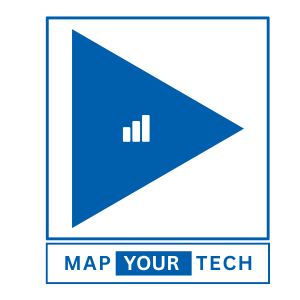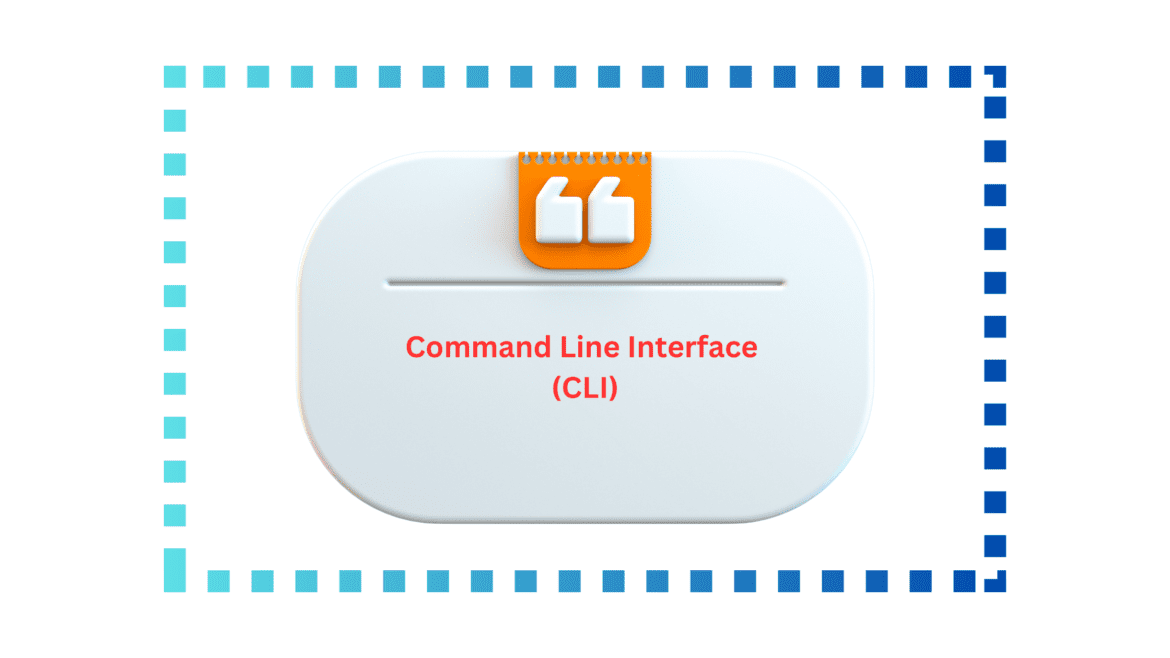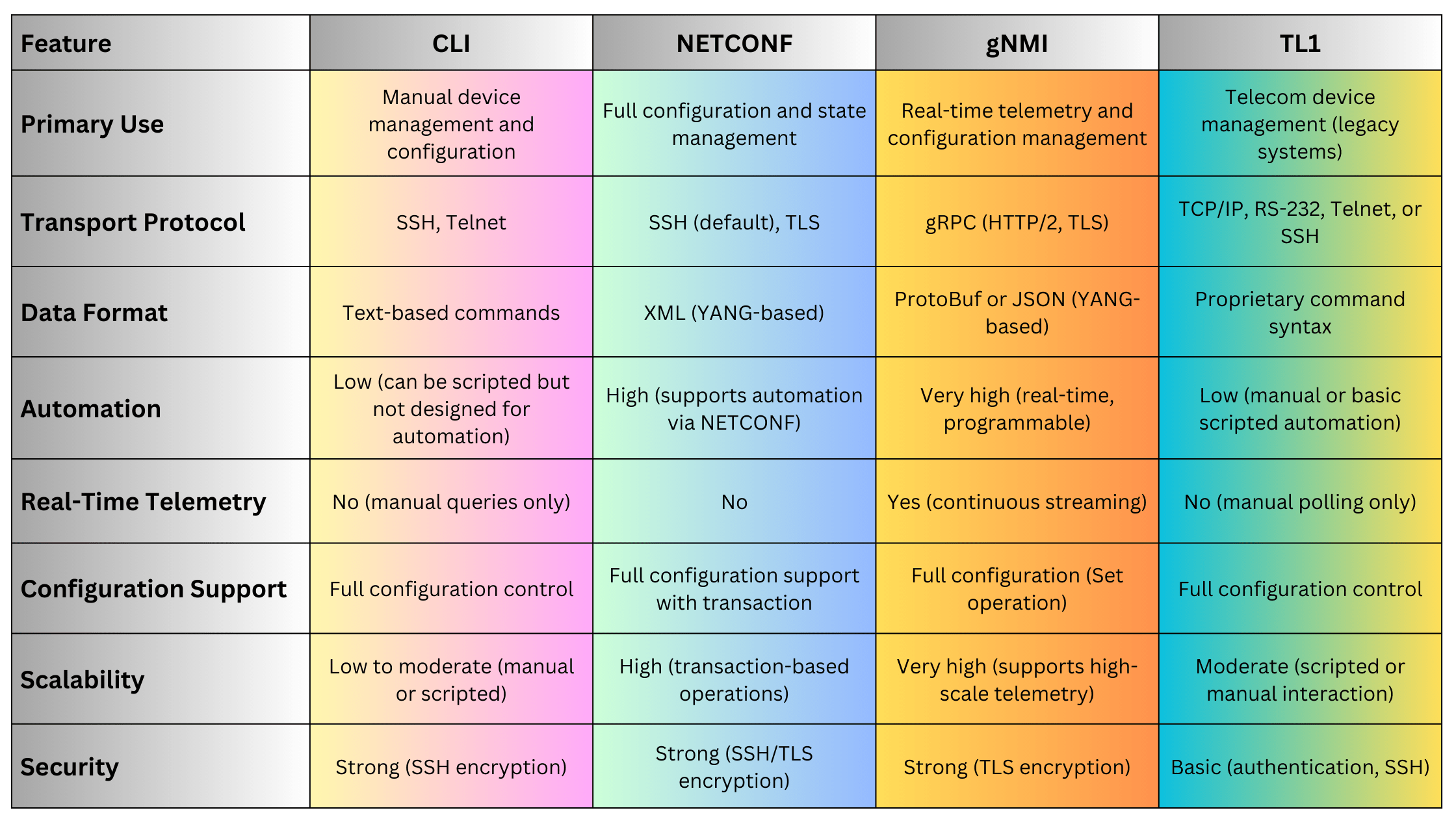CLI (Command Line Interface) remains one of the most widely used methods for managing and configuring network and optical devices. Network engineers and administrators often rely on CLI to interact directly with devices such as routers, switches, DWDM systems, and optical transponders. Despite the rise of modern programmable interfaces like NETCONF, gNMI, and RESTCONF, CLI continues to be the go-to method for many due to its simplicity, direct access, and universal availability across a wide variety of network hardware.Let explore the fundamentals of CLI, its role in managing networking and optical devices, its advantages and disadvantages, and how it compares to other protocols like TL1, NETCONF, and gNMI. We will also provide practical examples of how CLI can be used to manage optical networks and traditional network devices.
What Is CLI?
CLI (Command Line Interface) is a text-based interface used to interact with network devices. It allows administrators to send commands directly to network devices, view status information, modify configurations, and troubleshoot issues. CLI is widely used in networking devices like routers and switches, as well as optical devices such as DWDM systems and Optical Transport Network (OTN) equipment.
Key Features:
- Text-Based Interface: CLI provides a human-readable way to manage devices by typing commands.
- Direct Access: Users connect to network devices through terminal applications like PuTTY or SSH clients and enter commands directly.
- Wide Support: Almost every networking and optical device from vendors like Ribbon, Ciena, Cisco, Juniper, Nokia, and others has a CLI.
- Manual or Scripted Interaction: CLI can be used both for manual configurations and scripted automation using tools like Python or Expect.
CLI is often the primary interface available for:
- Initial device configuration.
- Network troubleshooting.
- Monitoring device health and performance.
- Modifying network topologies.
CLI Command Structure
CLI commands vary between vendors but follow a general structure where a command invokes a specific action, and parameters or arguments are passed to refine the action. CLI commands can range from basic tasks, like viewing the status of an interface, to complex configurations of optical channels or advanced routing features.
Example of a Basic CLI Command (Cisco):
show ip interface briefThis command displays a summary of the status of all interfaces on a Cisco device.
Example of a CLI Command for Optical Devices:
show interfaces optical-1/1/1 transceiverThis command retrieves detailed information about the optical transceiver installed on interface optical-1/1/1, including power levels, wavelength, and temperature.
CLI Commands for Network and Optical Devices
Basic Network Device Commands
Show Commands
These commands provide information about the current state of the device. For example:
- show running-config: Displays the current configuration of the device.
- show ip route: Shows the routing table, which defines how packets are routed.
- show interfaces: Displays information about each network interface, including IP address, status (up/down), and traffic statistics.
Configuration Commands
Configuration mode commands allow you to make changes to the device’s settings.
- interface GigabitEthernet 0/1: Enter the configuration mode for a specific interface.
- ip address 192.168.1.1 255.255.255.0: Assign an IP address to an interface.
- no shutdown: Bring an interface up (enable it).
Optical Device Commands
Optical devices, such as DWDM systems and OTNs, often use CLI to monitor and manage optical parameters, channels, and alarms.
Show Optical Transceiver Status
Retrieves detailed information about an optical transceiver, including power levels and signal health.
show interfaces optical-1/1/1 transceiverSet Optical Power Levels
Configures the power output of an optical port to ensure the signal is within the required limits for transmission.
interface optical-1/1/1 transceiver power 0.0Monitor DWDM Channels
Shows the status and health of DWDM channels.
show dwdm channel-statusMonitor Alarms
Displays alarms related to optical devices, which can help identify issues such as low signal levels or hardware failures.
show alarmsCLI in Optical Networks
CLI plays a crucial role in optical network management, especially in legacy systems where modern APIs like NETCONF or gNMI may not be available. CLI is still widely used in DWDM systems, SONET/SDH devices, and OTN networks for tasks such as:
Provisioning Optical Channels
Provisioning optical channels on a DWDM system requires configuring frequency, power levels, and other key parameters using CLI commands. For example:
configure terminal
interface optical-1/1/1
wavelength 1550.12
transceiver power -3.5
no shutdownThis command sequence configures optical interface 1/1/1 with a wavelength of 1550.12 nm and a power output of -3.5 dBm, then brings the interface online.
Monitoring Optical Performance
Using CLI, network administrators can retrieve performance data for optical channels and transceivers, including signal levels, bit error rates (BER), and latency.
show interfaces optical-1/1/1 transceiverThis retrieves key metrics for the specified optical interface, such as receive and transmit power levels, SNR (Signal-to-Noise Ratio), and wavelength.
Troubleshooting Optical Alarms
Optical networks generate alarms when there are issues such as power degradation, link failures, or hardware malfunctions. CLI allows operators to view and clear alarms:
show alarms
clear alarmsCLI Advantages
Simplicity and Familiarity
CLI has been around for decades and is deeply ingrained in the daily workflow of network engineers. Its commands are human-readable and simple to learn, making it a widely adopted interface for managing devices.
Direct Device Access
CLI provides direct access to network and optical devices, allowing engineers to issue commands in real-time without the need for additional layers of abstraction.
Universally Supported
CLI is supported across almost all networking devices, from routers and switches to DWDM systems and optical transponders. Vendors like Cisco, Juniper, Ciena, Ribbon, and Nokia all provide CLI access, making it a universal tool for network and optical management.
Flexibility
CLI can be used interactively or scripted using automation tools like Python, Ansible, or Expect. This makes it suitable for both manual troubleshooting and basic automation tasks.
Granular Control
CLI allows for highly granular control over network devices. Operators can configure specific parameters down to the port or channel level, monitor detailed statistics, and fine-tune settings.
CLI Disadvantages
Lack of Automation and Scalability
While CLI can be scripted for automation, it lacks the inherent scalability and automation features provided by modern protocols like NETCONF and gNMI. CLI does not support transactional operations or large-scale configuration changes easily.
Error-Prone
Because CLI is manually driven, there is a higher likelihood of human error when issuing commands. A misconfigured parameter or incorrect command can lead to service disruptions or device failures.
Vendor-Specific Commands
Each vendor often has its own set of CLI commands, which means that operators working with multiple vendors must learn and manage different command structures. For example, Cisco CLI differs from Juniper or Huawei CLI.
Limited Real-Time Data
CLI does not support real-time telemetry natively. It relies on manually querying devices or running scripts to retrieve data, which can miss crucial performance information or changes in network state.
CLI vs. Modern Protocols (NETCONF, gNMI, TL1)
CLI examples for Networking and Optical Devices
Configuring an IP Address on a Router
To configure an IP address on a Cisco router, the following CLI commands can be used:
configure terminal
interface GigabitEthernet 0/1
ip address 192.168.1.1 255.255.255.0
no shutdownThis sequence configures GigabitEthernet 0/1 with an IP address of 192.168.1.1 and brings the interface online.
Monitoring Optical Power on a DWDM System
Network operators can use CLI to monitor the health of an optical transceiver on a DWDM system. The following command retrieves the power levels:
show interfaces optical-1/1/1 transceiverThis provides details on the receive and transmit power levels, temperature, and signal-to-noise ratio (SNR).
Setting an Optical Channel Power Level
To configure the power output of a specific optical channel on a DWDM system, the following CLI command can be used:
interface optical-1/1/1
transceiver power -2.0This sets the output power to -2.0 dBm for optical interface 1/1/1.
Viewing Routing Information on a Router
To view the current routing table on a Cisco router, use the following command:
show ip routeThis displays the routing table, which shows the available routes, next-hop addresses, and metrics.
CLI Automation with Python Example
Although CLI is primarily a manual interface, it can be automated using scripting languages like Python. Here’s a simple Python script that uses Paramiko to connect to 1a Cisco device via SSH and retrieve interface status:
import paramiko
# Establish SSH connection
ssh = paramiko.SSHClient()
ssh.set_missing_host_key_policy(paramiko.AutoAddPolicy())
ssh.connect('192.168.1.1', username='admin', password='password')
# Execute CLI command
stdin, stdout, stderr = ssh.exec_command('show ip interface brief')
output = stdout.read().decode()
# Print the output
print(output)
# Close the connection
ssh.close()This script connects to a Cisco device, runs the show ip interface brief command, and prints the output.
Summary
CLI (Command Line Interface) is a powerful and ubiquitous tool for managing network and optical devices. Its simplicity, direct access, and flexibility make it the preferred choice for many network engineers, especially in environments where manual configuration and troubleshooting are common. However, as networks grow in scale and complexity, modern protocols like NETCONF, gNMI, and OpenConfig offer more advanced features, including real-time telemetry, automation, and programmability. Despite these advancements, CLI remains a vital part of the network engineer’s toolkit, especially for legacy systems and smaller-scale operations.