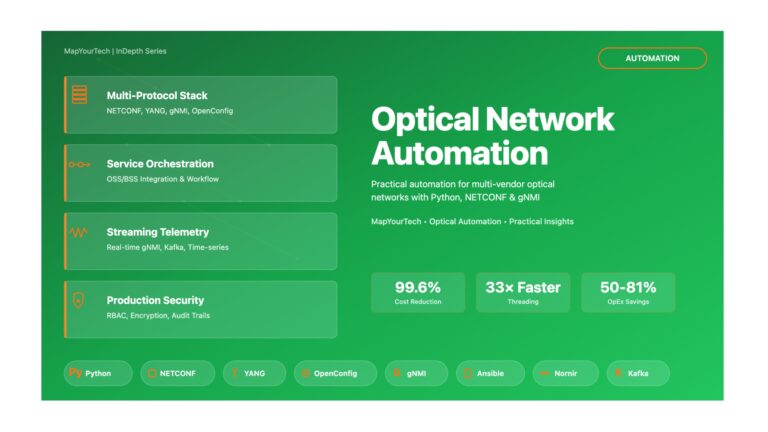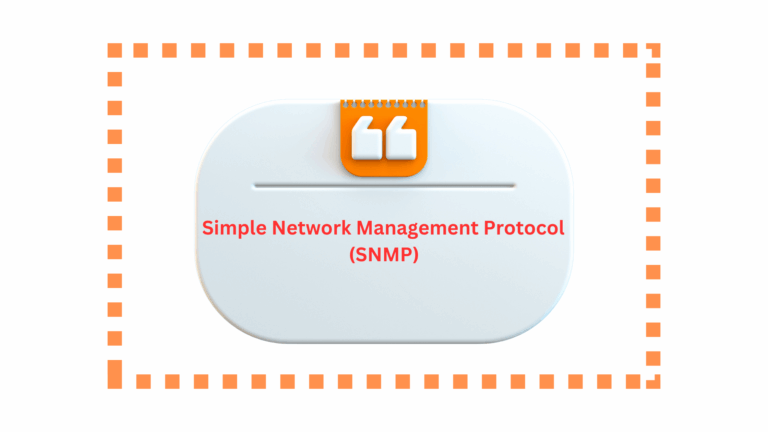HomePosts tagged “networking”
networking
Showing 1 - 2 of 2 results
Simple Network Management Protocol (SNMP) is one of the most widely used protocols for managing and monitoring network devices in...
-
Free
-
March 26, 2025
Explore Articles
Filter Articles
ResetExplore Courses
Tags
automation
ber
Chromatic Dispersion
coherent optical transmission
Data transmission
DWDM
edfa
EDFAs
Erbium-Doped Fiber Amplifiers
fec
Fiber optics
Fiber optic technology
Forward Error Correction
Latency
modulation
network automation
network management
Network performance
noise figure
optical
optical amplifiers
optical automation
Optical communication
Optical fiber
Optical network
optical networking
Optical networks
Optical performance
Optical signal-to-noise ratio
Optical transmission
Optical transport network
OSNR
OTN
Q-factor
Raman Amplifier
SDH
Signal amplification
Signal integrity
Signal quality
Slider
submarine
submarine communication
submarine optical networking
Telecommunications
Ticker